You've managed to turn on a computer, connect it to the internet through either a ethernet cable or wifi, open a browser and through either clicking on a Facebook link or clicking a link on a Google search.
If you're saying to yourself, "Yeah, Admiral Obvious, get to the point." Then this post probably isn't for you.
If you're wondering what a browser is, then please, read on.
This post is by no means comprehensive, it probably won't tell you what to do to fix your specific problem, but if you read on you might learn the methods you can use to
Chances are you're the parent or grandparent of a Millennial or Gen Z (iGen, post-Millennial, whatever). They're the 10-30 year old offspring you turn to when you have a computer problem, and they get frustrated. They roll their eyes and act like you've asked them the stupidest question in the world when you tell them your internet won't work and can they please come fix it even though they live three hours away (love you mom).
Still wondering what a browser is? It's a program on your computer that connects you to the internet. You might know it better as Firefox or Chrome or Safari or Edge or (please get help switching to ANYTHING ELSE) Internet Explorer. You might only know it as the colorful icon (small image you click on to "open the internet") that each of these programs uses.
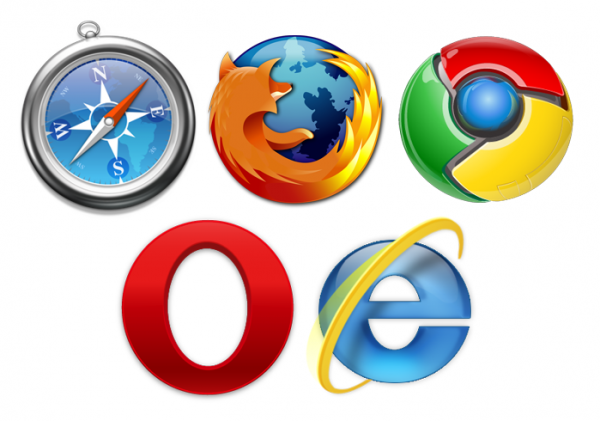 |
| The five most common internet browser icons. |
So how do you keep up?
First and foremost you have to be willing to experiment. If your kid is fixing your computer for you, unless you've done something devastatingly wrong like wipe the entire contents of your hardrive (which how you could do that on accident is beyond me), they're probably just clicking around randomly until they find something that looks like it might be working.
It just looks like computer magic because their reflexes are a lot faster than yours. Most of us can tell if clicking on something helped within two seconds. That's why when your wonder child is at work windows (the screens on your monitor, a.k.a. the part of the computer you look at) seem to pop up and disappear before you get a chance to look at them.
Second (if you're connected to the internet), Google is your friend. Or at least your merciful Search Overlord.
You've used Google. You've probably even used Bing and Yahoo or even Ask back in the day. They're search engines that look at everything on the internet for pages relevant to whatever search terms you've entered. Technically when someone tells you to "Google something" they mean "Use the Google webpage to search something" or sometimes just "look something up on the internet" (though Google doesn't like the latter so much).
But sometimes Google doesn't give you what you want.
Pop quiz!
You hear a song you like on the radio and the DJ doesn't mention the name or the artist so when you get home you decide to Google it. What do you put into the search bar?
If you answered something along the lines of "What is the name of the ______ song?" or "Who sings the ________ song?" You're not searching like a millennial.
You see, most search engines are what's called keyword-based searches. You put in the most important/relevant information and it searches the internet for those keywords and ranks them by whatever system that site uses. Asking questions like the above are what's called natural language searches because they sound like natural language. You're asking the same way you would ask your friend Susan.
A millennial would take the a few words from the chorus of the song and add the word lyrics to the end of the search.
Compare the search results you get from "If your love was a broken stereo lyrics" to "Who sings the broken stereo song?" Completely different. And if you're looking for the Sean Fournier song, one will get you better results.
This means of course that in order to troubleshoot your computer problems you'll have more success if you search like a millennial. How do you get the results you want?
You have to know what your problem is and if you don't know, make an educated guess. Is it a hardware or software problem (is it a thing you use to work the computer not working like your mouse or keyboard or a program you've installed on your computer)? Are you on a touchscreen device or a computer/laptop? Is there an error message?
Error messages, even though they're telling you something is wrong are a huge help toward fixing your problem. If you can, never close (x out of) an error message until you've written down what the error message says. They usually tell you what's wrong or have something like "Error x300n9" that you can Google. Because if you have an error, guaranteed someone else on the internet has had that same error and has either posted how they fixed it or gotten help from whatever company makes the program/computer causing the error.
Information like brand, model, version of whatever program you're having trouble with can all help you find what you're looking for. The more specific you can be about what's wrong, the more likely you are to have success.
"Mouse won't click" is better than "mouse won't work."
Sometimes you can't look things up with Google. Maybe your internet isn't working for one of a variety of potential reasons and that's the problem you're trying to fix.
Left to fend for yourself you have to resort back to that click until something works method. If it helps, pretend you're an archaeologist studying a dead culture's technology. Use the scientific method.
If the internet is the problem, is it really the problem? You might have noticed back when I was talking about browsers that they connect you to the internet, but they aren't your connection to the internet. That's either the wireless router (wifi) or ethernet cable connecting your device to the modem (the thing plugged into the wall that you probably got from your internet provider). If you're on wireless, first ask if it's just your device having issues or all of them. That will change whether or not you try to fix your router or you computer.
General rule of thumb, make sure everything is turned on properly. If on wireless, make sure your device is connecting to your router. You can find that either in settings or by clicking the thing on your computer that looks like some variation of this:
It's an old joke, but sometimes turning your computer off and back on again can reset whatever is causing your problem. Know where the power button is.
Lastly, and this is the most important one on here, know when something is beyond your ability to fix. I know this post is all about teaching you to be self-sufficient out in the world wide web. This is particularly true of hardware problems, unless you feel comfortable and confident in your ability to take apart your computer and replace parts without breaking anything.
If you're on the phone with tech support (whether that be your offspring or a customer service rep) be nice, answer their questions, stay calm, if you get to a point where you think you know what you're doing, tell them if you click on or enter anything because they're probably going down a giant checklist and if you skip steps it will confuse them.
tl;dr here's a handy xkdc flowchart that you can refer to.
Much props to this post for inspiring me to write this.
No comments:
Post a Comment